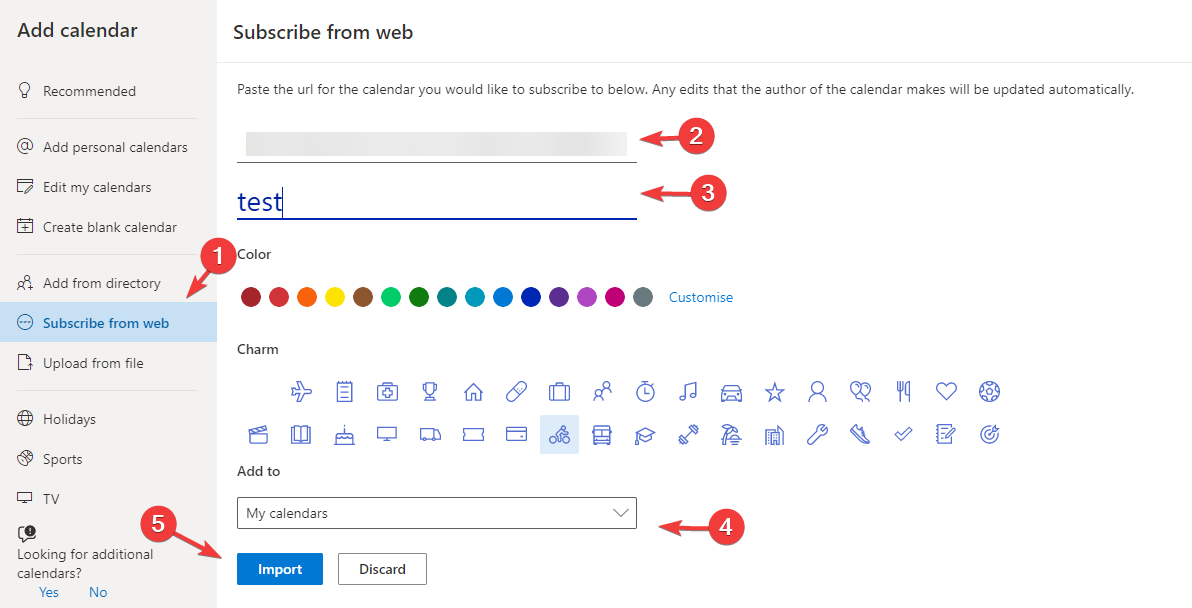Last Update: August 12, 2022 12:48 PM
Adding iCal Link to Microsoft Outlook
Sync your Time-Off™ calendar with your Microsoft Outlook calendar to see upcoming time off alongside your daily appointments, meetings, and reminders.
To retrieve your iCalendar link in PurelyHR
- For employees and managers: Go to iCalendar Setup in the left-hand menu
For administrators: Go to Tools then iCalendar Setup - Select your time zone and hit Save to generate your link below
- Copy either your default or customized calendar link
Copy the Default iCalendar Link if you only want basic time-off request information to feed to your Outlook calendar (your own requests plus company holidays and special event dates).
To customize the information that will feed to your calendar
Select from the options in the Customized Calendar Link section. You can choose from the following options:
Requests: Choose to see only your requests or all requests in your organization
Comments: Choose whether you want to display the comments associated with time-off requests
Holidays: Choose whether you want to display the paid holidays your organization observes
Events: Choose whether you want to display special event days set up for your organization
Time-Off Types: Select which time-off types you want to display on your calendar. Note: If none are selected, all types will appear on your calendar.
Once you’ve set your preferences, copy the Customized iCalendar Link below.
To add your iCalendar link to Microsoft Outlook
- Open Outlook and go to your calendar
- Go to File ( at the top left )->Account Settings -> Account Settings
- Find Internet Calendars in the top bar and select New
- Enter the link from PurelyHR and press Add
- *If calendar is not showing up please restart outlook*
- Click on Other Calendars and your PurelyHR calendar will now appear. Click checkbox beside name to disable.
To add your iCalendar link to Microsoft Outlook Browser Version
*Open Outlook and go to your calendar*
- On the left hand side select Add Calendar-> Subscribe from Web
- Paste your iCal link from PurelyHR into the box
- Name your Calendar
- Add to My Calendars
- Import