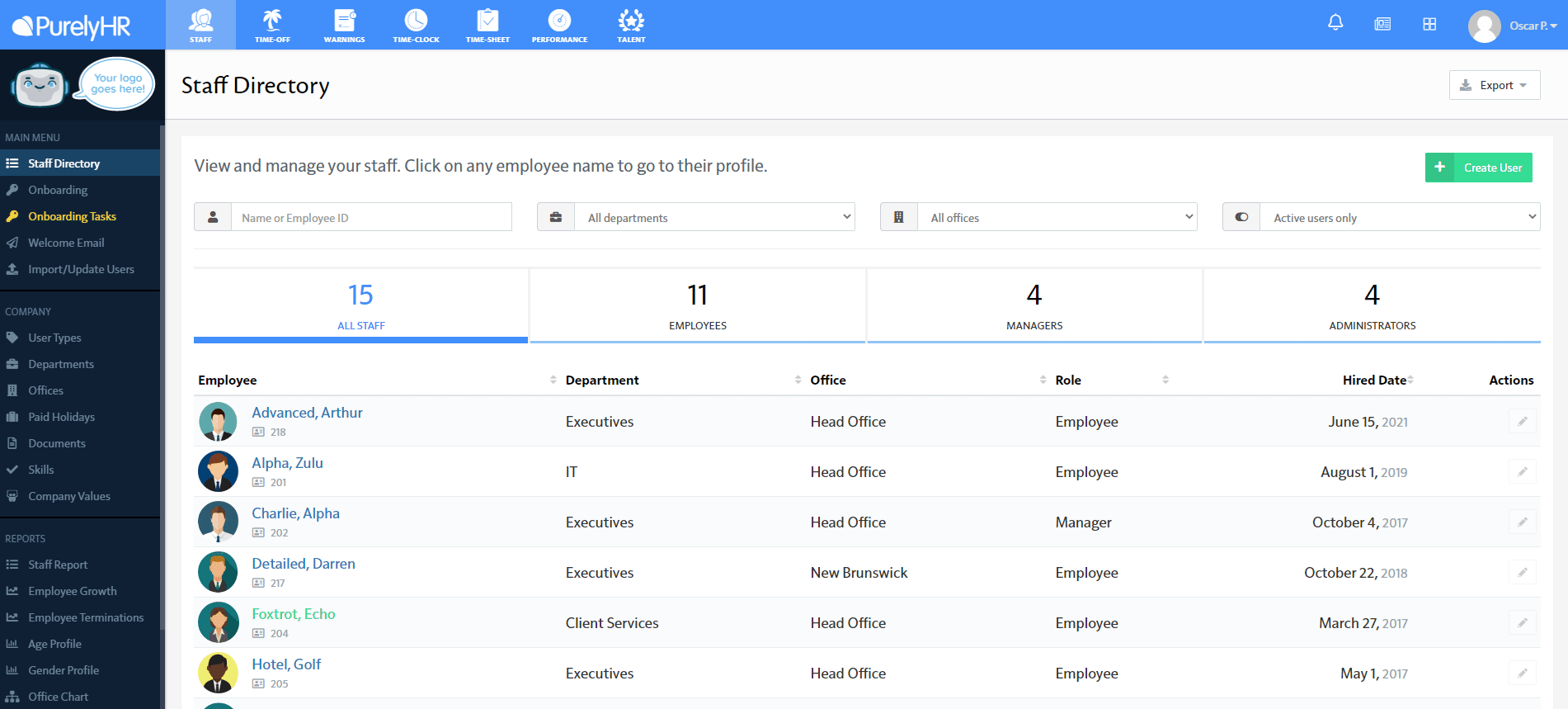Last Update: July 12, 2023 7:55 AM
Activate & Inactivate Users
How can I change the status of a user?
Sometimes changes happen and you have to Inactivate a user or even Activate them for the time being to run some report(s).
Below are the steps to changing a users status from Active to Inactive and vice versa.
Below are the steps to changing a users status from Active to Inactive and vice versa.
To change an active user to an inactive user (or vice versa) go to:
- Staff Module
- Staff Directory (if the user is already inactive, change the filter to inactive users)
- Select user
- Edit
- Account Tab
- Edit
- Change drop-down next to Active
- Save
If by any chance you're inactivating a user and you are below your current package threshold you can always downgrade your package to save-up on the next monthly payment! (Staff-> Module Access-> Change Package)
Please keep in mind that we don't refund downgrades on yearly subscriptions. Here's the link to our Terms of Use
*If you would like to permanently delete a user, please inactivate the user and then select Delete User. (This action is only available to the Main Administrator). Once a user is deleted all the data related to that user will permanently be deleted.
*To run reports on other modules except for Staff for inactivated users, you will first need to change them to Active for the time being.
*If you want to follow the termination process to terminate an employee properly with the Premium Staff Module here's the article: How to terminate a user
*To run reports on other modules except for Staff for inactivated users, you will first need to change them to Active for the time being.
*If you want to follow the termination process to terminate an employee properly with the Premium Staff Module here's the article: How to terminate a user