Apply a Time-Off Policy
Applying time-off policy to one or multiple users.
Once a Time-Off Policy is created, you then have to apply that policy to users.
Under Main Menu, select Settings then Time-Off Policies:
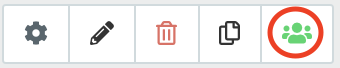
- Next to the policy name, select the Apply button
- Select users who will be assigned this policy. You can select an entire department or office.
- When everyone is selected, click Apply Policy
Update from CSV Option
Policies can also be assigned or re-assigned to users using the Update from CSV option.
- Under the Staff Management menu, select Manage Users then Update from CSV
- Create your own CSV spreadsheet following the instructions on the page or download our CSV template (halfway down the page). Before downloading, select ApplyPolicy from the list of headers, plus any other information you would like to update.
- Fill out your spreadsheet with the required information. Be sure to fill in the policy name exactly how it appears in PurelyHR.
- Save the file to your computer and select Next Step
- Upload your completed spreadsheet file and select Upload CSV
