Length of Services
Length of Service Accruals are used to automatically increase your users’ allowance/balance or change their policy once they have reached a certain number of months/years of service.
For example, if an employee gets an extra week of vacation on their second anniversary of hire, you can use a Length of Service to automatically move that user from one policy to the next.
You can do this in 2 ways: Allowance Increase or Policy Change. We recommend the Policy Change method. If you would like to use the Allowance Increase method, please contact Customer Success at support@purelyhr.com.
Policy Change
In the Time-Off Module, under Main Menu, select Settings then Length of Services:
- Under Policy Change, select Add New
- Select a name for your Length of Service Policy Change (ie: Vacation Policy Change)
- Select who should be notified when a user receives a Length of Service update: Manager, Administrator, and/or Employee
- Click Continue
- Select Add Policy to Apply
- Select Time-Off Policy to add to the Policy Change. The Time-Off Policies you’ve created will be available in the dropdown menu.
- Enter the month of service the Policy Change should happen. For example, if your employees get an increase after 2 years, enter 24.
- Choose when the policy change should happen: Anniversary or Calendar Year Renewal
- Click Add
Repeat these steps until all of the Time-Off Policies you need are added to the Policy Change.
How to Apply a Length of Service
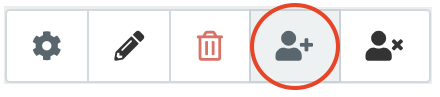
- From the main Length of Service screen, select the Apply to Users button
- Select users who should be assigned Length of Service Policy
- Select Apply Length of Service
Those users will now move between different time-off types, based on the months of service you specified in the Policy Change.
